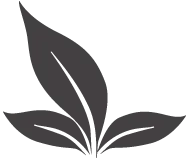CHECKLIST FOR NEW PATIENTS
This document outlines the steps you will need to complete to be seen for a new patient (intake) appointment by one of our providers. Please read this information carefully and call the office with any questions you may have.
1. Access the patient portal that is sent to your email address. (Important: your portal link expires after 48 hours, so it is important to access the link as soon as possible!) Set up your username and password and save this information in a secure place. For security purposes, it is recommended that you enable two-factor authentication. If your link has expired, please call the office to request a new link.
2. Login to your secure patient portal with Therapy Appointment, our electronic medical record and billing system. The web address for accessing your provider’s unique portal is posted for each of our providers on our website (www.andersonarnold.com).
3. At the top of your screen, you will see several tabs, including Profile, Messages, Appointments, Records, Billing, Insurance, and Docs and Forms. Click on the tab “Docs and Forms.” Open the pdf document labeled “Client Portal Guide.” This document will give you important information about how to navigate the portal.
4. Under the “Profile” tab, verify the information that has been entered and provide additional demographic information that may be missing. Parents of minor clients are encouraged to add their phone numbers, emails, and billing addresses so that your child’s therapist knows how to contact you and so that billing information can be sent to the correct parent contact.
5. Enter your Insurance Information under the “Insurance” tab. Be sure to select the correct insurance company from the drop-down list (note: the menu will default to Aetna, so be sure to change this to your correct insurance if you do not have Aetna insurance). If you are private pay, or we do not take your insurance, you can leave this information blank.
6. Click on the tab labeled “Docs and Forms.” There will be a number of online forms which will need to be read, completed, and signed. Open each form and read through it, filling in any information that is needed. Sign and date the form (online forms allow you to sign digitally). The form will be marked “completed” once they have been completed and signed.
7. Call the office to inform us that you have accessed your patient portal and completed the online forms. IMPORTANT: You will not be scheduled for a new patient appointment until you have accessed your patient portal, completed all online forms that have been assigned, and called the office to let us know that these steps have been completed.
If you have any questions about the process, or experience any difficulty navigating the system, please contact us right away.